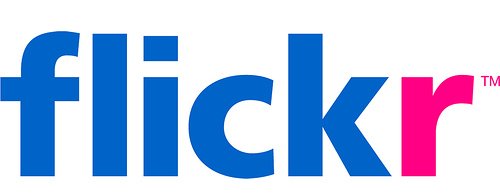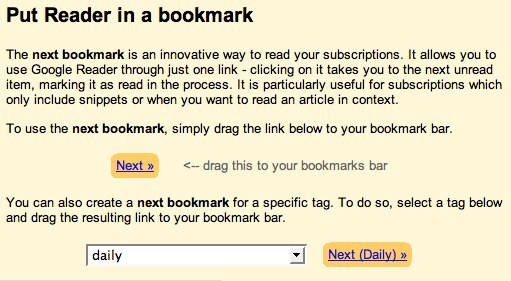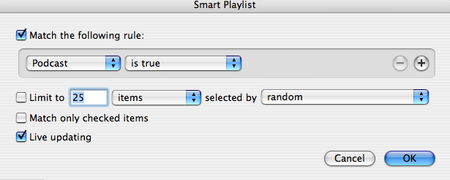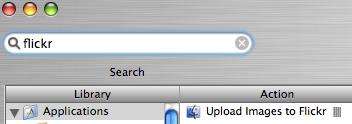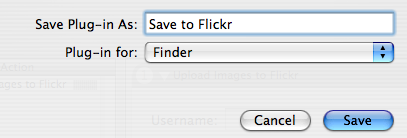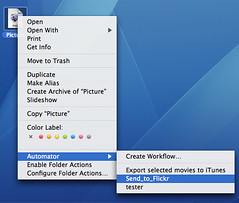Wikipedia: "GeoTagging, also known as GeoCoding, is the process of adding geographical identification metadata to various media such as websites, RSS feeds or images. This data usually consists of latitude longitude coordinates, though it can also include altitude and placenames."
 Lots of people have started GeoTagging their images on Flickr and then looking at them on Google Maps and Google Earth. As of this post there are about 58 000 images on Flickr that have been "geotagged." I thought this was pretty cool so I wanted to figure out how do it automagically. How can I geotag my images without having to do it manually?
Lots of people have started GeoTagging their images on Flickr and then looking at them on Google Maps and Google Earth. As of this post there are about 58 000 images on Flickr that have been "geotagged." I thought this was pretty cool so I wanted to figure out how do it automagically. How can I geotag my images without having to do it manually?
If you want to manually geotag your images in Flickr check out Phillip Torrone’s how-to over at Make. However if you want to know how to do it in a somewhat automated fashion read on mofo.
I think this is as close as you can get to automatically GeoTagging your images in Flickr without actually having a GPS built into your camera. The process works by combining the time-stamp of your image with the tracks from your GPS. In other words the time your pictures were taken just needs to be synced with your GPS tracks. I’ve only figured out how to do this on Windows so far. See the comments for an update on how to do it on a Mac.
What you need:
- Digital Camera
- GPS Unit
- Flickr Account
- WWMX Location Stamper
- Expert GPS
- Flickr Importr
- Google Earth
Here’s how you do it:
- Set the date and time on your digital camera. Use the time on your GPS.
- Go out with your GPS set to record it’s tracks and take some pictures.
- Once you get home offload your pictures into a folder on your PC.
- Download the tracks from your GPS into Expert GPS.
- Save the tracks as a .gpx file.
- Open the WWMX Location Stamper.
- Add all the photos. Menu: Photos, Add Photos…
- Add Tracks. Menu: Tracks, Add Tracks (the .gpx)
- Highlight all the pictures and hit Apply tracks. This inserts the Longitude and Latitude coordinates into the EXIF metadata of the images.
- Open the Flickr Importr.
- Add all the pics (notice the geotags automagically generated)
- Upload all the pics using Flickr Importr
The interesting part is viewing your images in Google Earth or on Google Maps. But first open Google Earth and open the .gpx file from your GPS. This will overlay your tracks from your GPS overtop of the satelitte imagery in Google Earth.
Now in order to view your own geotagged Flickr images in Google Earth click on the URL below courtesy of Geobloggers.
http://www.geobloggers.com/googleEarthGeoRSS.cfm?sUsername=YOURFLICKRUSERNAME
For example to view my Geotagged images in Google Earth I would use this URL:
http://www.geobloggers.com/googleEarthGeoRSS.cfm?sUsername=TheLastMinute
This will give you a kml file and just open it and it will launch Google Earth and take you to your geotagged pictures. So you should now see your Geotagged images and your GPS tracks on Google Earth. Keep in mind Geobloggers.com is getting popular very quickly so their servers might be a little unstable.
When you get bored of looking at your own images use this link to view other people’s pictures in Google Earth:
http://www.geobloggers.com/feeds/flickr.kml
Here’s a list of videos that have been geotagged using del.icio.us:
http://www.vlogmap.org/i/data/vlogmap_geovlogged.kmz
You get the idea… "the map is the interaface"
What about other cool places in Google Earth?
http://www.googlesightseeing.com/mapfiles/networklink.kml
 To view your images using Google Maps inside Flickr download Firefox, install greasemonkey, then install the GMIF extension and hit the GMAP button on one of your Geotagged Images.
To view your images using Google Maps inside Flickr download Firefox, install greasemonkey, then install the GMIF extension and hit the GMAP button on one of your Geotagged Images.
This whole process is different from just adding geotags on Flickr for one important reason. This
process actually adds the coordinates to the EXIF metadata of the image
itself. What this means is that the image itself will always contain
those coordinates wherever it goes from now on. It doesn’t just have
tags on Flickr.
So in the future when Google Earth is merged with Picasa or My Life
Bits is built into Windows the metadata (gps coordinates in this case)
stays with the pictures themselves and you’ll be able to do cool stuff
with it. Iphoto will probably still suck by then so don’t even bother…
I figure it won’t be long before your communication/media capture
device (the uber device) becomes location
aware. Your cell phone is already somewhat location aware because it
know which cell phone tower its communicating with. Eventually your
uber device will do this entire process for you. That is, it will add
as much automatically generated metadata as possible at the point of
media capture including GPS coordinates. So you can be a huge nerd and do all this now or wait for the uber communication device. I choose nerd.
It’s funny that in order to make all of this work The United States Government Department of Defense (GPS), Microsoft (WWMX Location Stamper), Yahoo (Flickr), and Google (Google Earth and Maps) all had to play nice together.