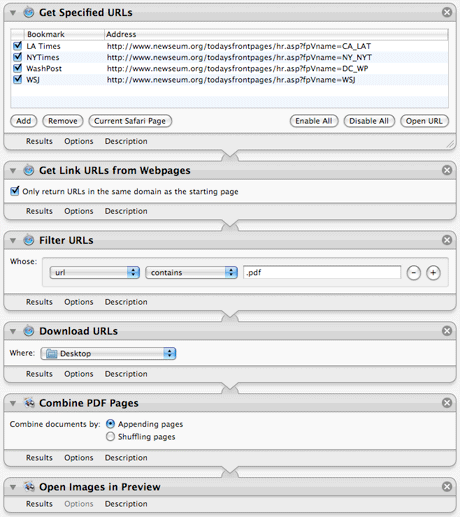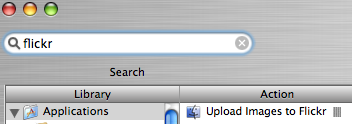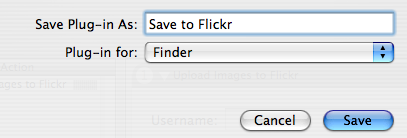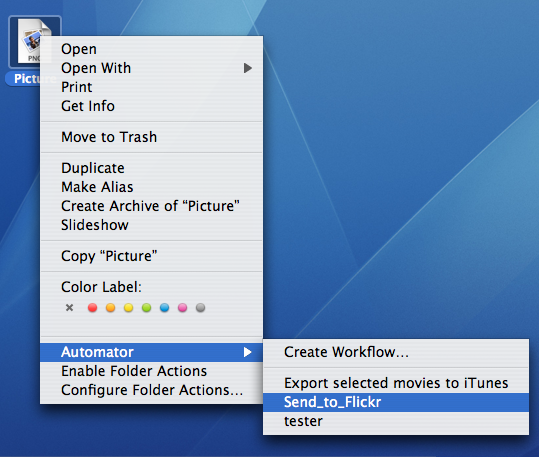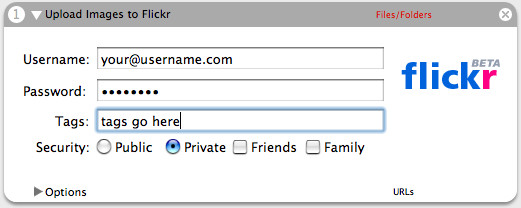Jason over at 37signals has a cool little automator trick that downloads the front pages of your favorite newspapers and renders them as a pdf file. I’ve put together the local Vancouver edition which includes the Vancouver Sun, The Province, The Globe and Mail, and the National post. For some reason each time you run the app the order of the papers will be different. Also bear in mind that it takes a minute to run because it has to download all the pages etc. Enjoy
Tag: automator
-
Newseum: Today’s Front Pages Vancouver Edition
-
Right Click Upload to Flickr
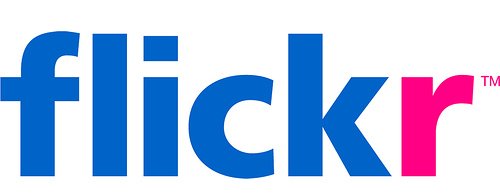
If you’re using OSX Tiger and Flickr you might be interested in the ability to send images to Flickr by right clicking and hitting send. This is useful if you use Flickr for image hosting for your blog or you just want a really quick way to upload images to Flickr.
- Download this automator action
- Unzip and copy the Flickr.action file into ~/Library/Automator.
- Open Automator (in your applications folder)
- Add the Flickr Action to your workflow (you can search flickr and it should show up if you did #2 correctly)
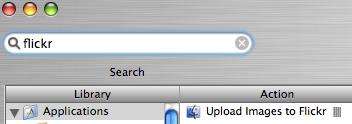
- Authenticate it
- Click File, Save As Plug-in (name it Save to Flickr or whatever) and choose finder in the drop down menu.
- Now right click on an image(s) anywhere in the finder and choose Automator -> Save to Flickr (whatever you named it) and your images are sent off to Flickr with the tags/privacy settings you chose.
-
⌘-shift-3 (whole screen)
⌘-shift-4-drag box (whatever you select)
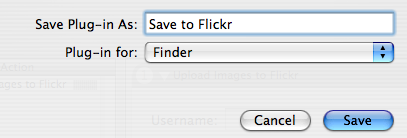
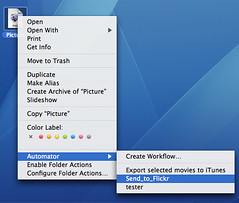
This automator action can be used in a number of interesting ways. For example I made a timelapse with it. You can combine it with other automator actions to do whatever you need. You could use Automator to crop 100 images and then upload to them all to Flickr at the end. If you want to loop your automator actions you can use this.
If you want to take some screenshots and upload them to Flickr use these shortcuts:
Images are then saved to your desktop as Picture 1, Picture 2… Now its as easy as right clicking them to upload to Flickr…