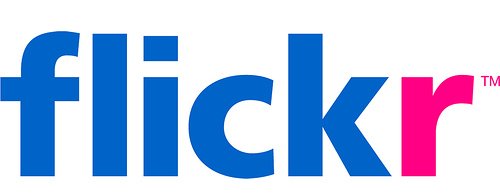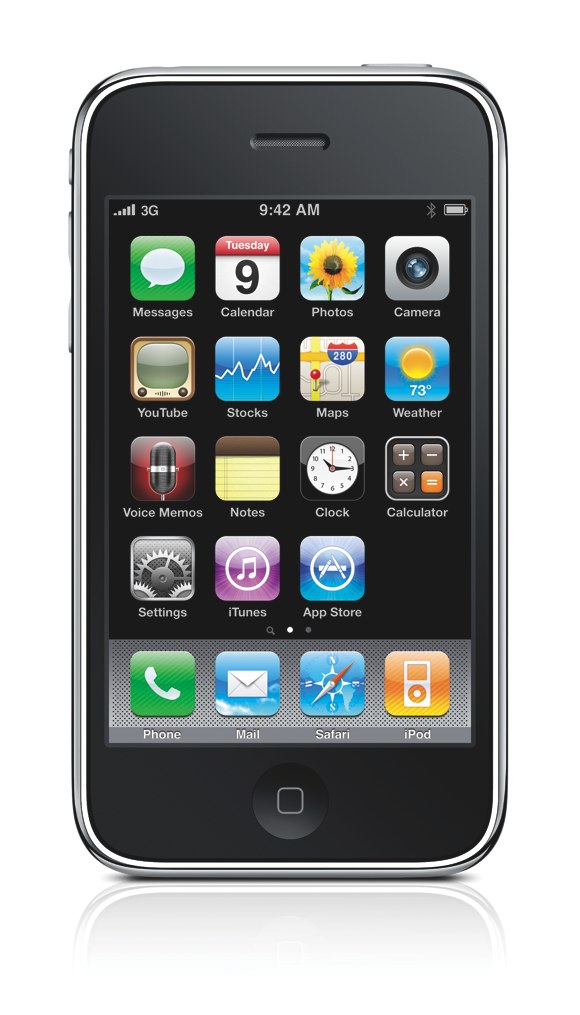In 1993 I was thirteen years old. I was in a boarding school with no internet connectivity. There we’re no network connections in the dorm rooms. After reading about this new thing called the World Wide Web I really wanted to get online. I was rockin a Dell Pentium 120 with whopping 16MB of ram and 4GB of storage! She was a fast machine for her the time.
In order to connect I used an analog Motorola mobile phone tethered to an analog/digital converter box the size of a brick. I would then log into an ISP by dialing in using the phone. The connection was obviously extremely slow and flaky but I was tethering in 1993. That pretty much makes me a giant freakin nerd.
Fast forward to today….
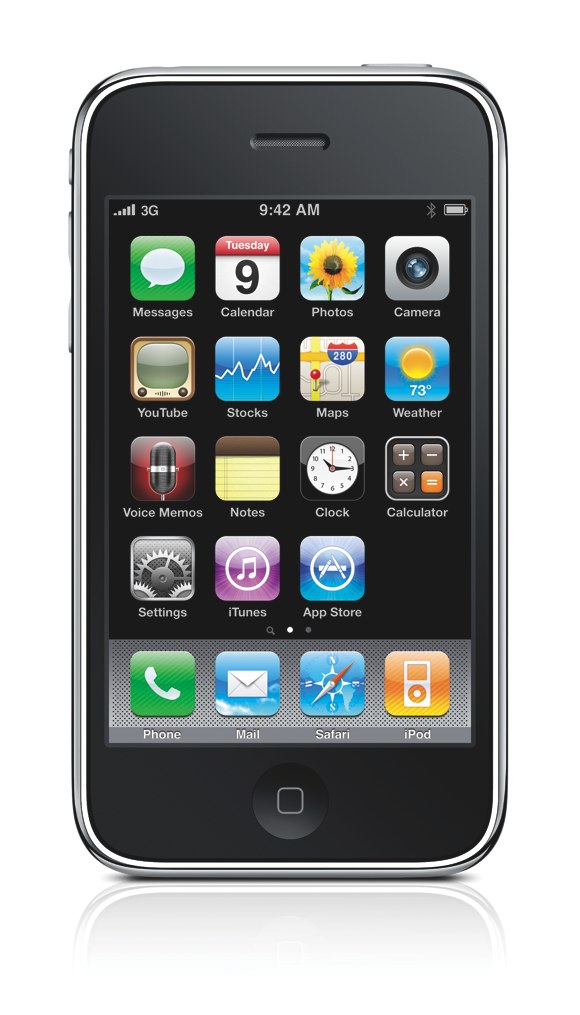
I now connect from wherever I want. I tether my mobile phone to my laptop using a wireless bluetooth connection and the 3g cellular network. My cell phone alone has more memory and processing power than my entire desktop computer in 1993. I can be working from anywhere that has cell phone connectivity. In fact I’m writing this from a cafe that doesn’t even have Wifi…
I suppose this is an example of Moore’s Law and Gilder’s Law working together hand in hand?
Here are some instructions on how to tether your iPhone 3g or 3gs:
How to use your iPhone as a modem:
- In Settings, choose General > Network > Internet Tethering.
- Slide the Internet Tethering switch to On.
- Connect iPhone to your computer:
Connect via USB: Connect your computer to iPhone using the Dock Connector to USB cable. In your computer’s Network services settings, choose iPhone. On a Mac, a pop-up window appears the first time you connect, saying “A new network interface has been detected.” Click Network Preferences, configure the network settings for iPhone, then click Apply. On a PC, use the Network Control Panel to select and configure the iPhone connection.
Connect via Bluetooth: On iPhone, choose Settings > General > Bluetooth and turn on Bluetooth. Then refer to the documentation that came with your computer system software to pair and connect iPhone with your computer.
When you are connected, a blue band appears at the top of the screen. Tethering remains on when you connect with USB, even when you aren’t actively using the Internet connection.
Check your cellular data network usage:
In Settings, choose General > Usage.
[iPhone how tos]