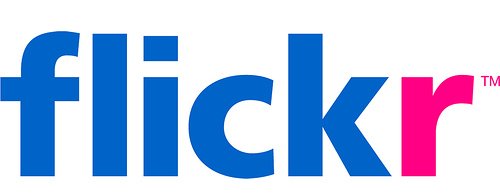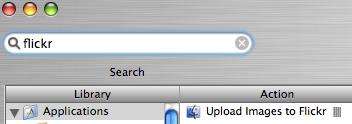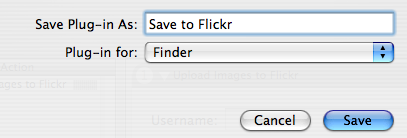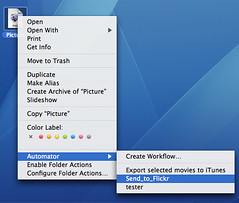A service robot stands motionless, its once-pristine metal exterior now worn and weathered from years of labor. Its posture suggests exhaustion, a machine near the end of its operational life. The dimly lit setting enhances the feeling of quiet resignation, as if the robot is contemplating its own obsolescence. Captured by Duncan Rawlinson, this image reflects the intersection of technology and human-like fatigue.
Duncan.co/worn-out-robot